

| MarketView > History > Currency / Unit Conversion |
Unit and currency conversions are available in the History dialog. However, they are not supported for intraday history. Unit and currency conversions are available on a per-symbol basis. Change the unit or currency by clicking on the down-arrow that appears in the selected symbols area of the History dialog box:
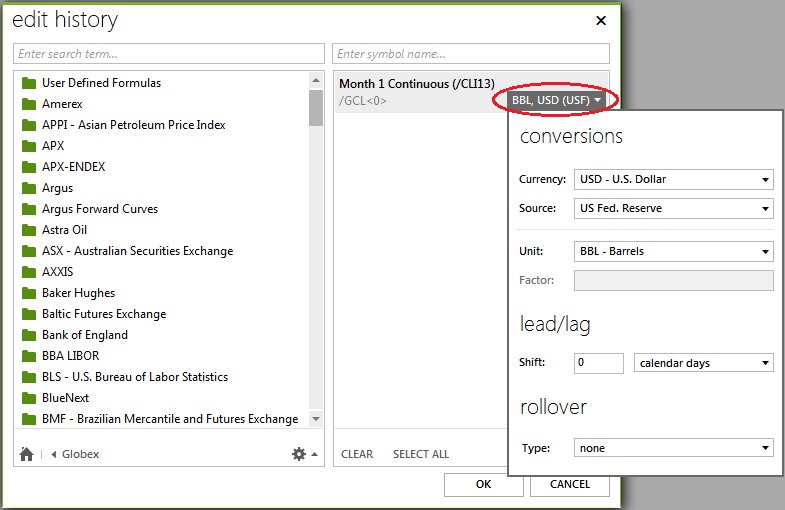
Any symbol whose unit of measure or currency has been changed to one other than its default will show the new unit of measure and currency in its description on the spreadsheet:
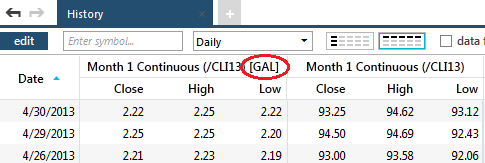
Currency conversions may only be applied to symbols that have a currency designation stored on the price server. For symbols that do not have a currency designation, the currency unit of measure will not display.
The drop-down list allows you to select the target currency to be used in converting price values for the selected symbol. The default value in the list reflects the original currency assigned to the selected symbol.
The currency conversion checks the conversion rate between the two currencies for the date of the historical record and the exchange selected.
Unit conversions may be applied to symbols that have a base unit of measurement stored on the price server. For symbols that do not have a base unit of measurement, the unit of measure will not display.
The drop-down list allows you to select the target unit of measure to be used in the historical display for the symbol. The default value in the list reflects the original unit of measure assigned to the symbol.
The factor being used in the unit conversion will fill in with a default value supplied by the exchange in which the symbol came from but you can manually override that value just by typing in the factor box.
To shift the date the data is displayed on for a symbol enter a positive or negative number in the SHIFT box. Then, select whether you would like to shift the data by calendar, quoted, or week days.
To shift the expiration date of a symbol select whether you would like to shift it by a certain number of days or if you would like it to match another symbols expiration date. A second box will then appear were you can enter a number of days or select the symbols expiration date you want to match.