

| Excel Tools > Getting Started > The Toolbar |
The GlobalView toolbar is found in the Data tab.
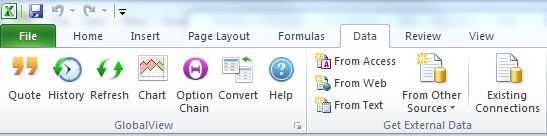
The toolbar will appear in the upper left corner of your Excel application:
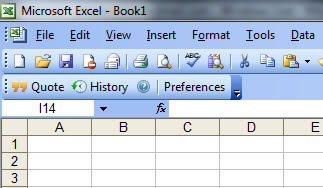
|
|
Quote: Inserts live market data quotes into your spreadsheet. Clicking the Quote icon will open the Quote Dialog box. |
|
|
History: Inserts historical quote data into your spreadsheet. Clicking the History icon will open the History Dialog box. |
|
Refresh: When you have inserted static data in a Historical Query, the Refresh icon is used to update new data into the spreadsheet. Note: The Refresh icon will only be visible if you select "Show refresh button in the toolbar" from your Preferences. |
|
|
Chart: Inserts a chart with the supporting historical data into your spreadsheet. Clicking the Chart icon will open the Chart Dialog box. |
|
|
Option Chain: Inserts options quote data into your spreadsheet. Clicking the Option Chain icon will open the Option Chain Dialog box. |
|
|
|
Convert: When clicked, Excel Tools will convert a spreadsheet created in a previous version of Excel Tools to the current version. The conversion process automatically converts the syntax for the data calls in each cell for use in the current version of ExcelTools. Once the spreadsheet has been converted and saved, there is no need to run this process again. Note: The Convert icon will only be visible if you select "Show convert button in the toolbar" from your Preferences. |
|
|
Help: Displays online help for Excel Tools. |
|
|
Preferences: Used to set or view your account settings, including your username and password. To access the Preferences dialog, click the pop-out arrow in the bottom right corner of the GlobalView toolbar:
|